Creating a SOAP web service project in Mule Standalone
involves several steps, from setting up the Mule environment to creating,
deploying, and testing the web service. Below are the steps to create a SOAP
web service in Mule Standalone:
Prerequisites:
- Mule
Runtime (Standalone) installed: Ensure that Mule Standalone Runtime is
installed on your machine.
- MuleSoft
Anypoint Studio: This is the IDE used to develop Mule applications.
Step 1: Set Up Mule Standalone Environment
- Download
Mule Standalone:
- Download
the Mule runtime from the MuleSoft website and extract it to your desired
location.
- Set
Up Environment Variables:
- Set MULE_HOME
to the Mule installation directory.
- Add $MULE_HOME/bin
to your system's PATH.
- Start
Mule Standalone:
- Navigate
to the Mule bin directory ($MULE_HOME/bin) and run ./mule (Linux/Mac) or mule.bat
(Windows) to start Mule.
Step 2: Create a New Mule Project in Anypoint Studio
- Open
Anypoint Studio:
- Launch
Anypoint Studio.
- Create
a New Project:
- Go
to File > New > Mule Project.
- Name
your project (e.g., SOAPWebService).
- Design
the Flow:
- Drag
and drop a HTTP Listener from the palette to the flow. Configure
it with the desired port and path.
- Drag
and drop a Web Service Consumer to the flow (optional if you want
to consume another SOAP service).
- Drag
and drop a Transform Message component if you need to transform
the request or response.
- Drag
and drop a Set Payload or Transform Message component to
construct the SOAP response.
- Finally,
configure an Outbound SOAP Connector if you are consuming another
SOAP service.
Step 3: Create a SOAP Web Service
- Generate
WSDL:
- Create
a WSDL file for your SOAP web service or use an existing one. Place the
WSDL file in the src/main/resources directory of your Mule project.
- Configure
the HTTP Listener:
- Set
up the HTTP Listener to listen on a specific port and path (e.g., /soap).
- Create
SOAP Service Flow:
- Drag
and drop a Web Service Consumer component to the flow.
- In
the Web Service Consumer, configure the WSDL location and operation.
- Map
Input/Output:
- Use Transform
Message components to map the incoming HTTP request to the SOAP
request structure.
- Use
another Transform Message or Set Payload to map the SOAP
response back to the HTTP response.
Step 4: Deploy the Project to Mule Standalone
- Package
the Mule Application:
- Right-click
on the project in Anypoint Studio.
- Select
Export > Mule Deployable Archive (.jar) and export the project.
- Deploy
the Application to Mule Standalone:
- Copy
the exported .jar file to the apps directory in your Mule Standalone
installation directory ($MULE_HOME/apps).
- Mule
will automatically deploy the application when it detects the new .jar
file.
- Verify
Deployment:
- Check
the Mule logs ($MULE_HOME/logs/mule.log) to verify that the application
has been successfully deployed.
- The
logs should show that the HTTP listener is up and running.
Step 5: Test the SOAP Web Service
- Test
with SOAP UI or Postman:
- Use
SOAP UI or Postman to send a SOAP request to your service's endpoint
(e.g., http://localhost:8081/soap).
- Verify
that the response matches the expected output defined in your flow.
- Check
Mule Logs:
- Monitor
the logs to ensure that the service is processing requests correctly and
returning the appropriate responses.
Step 6: Monitor and Manage
- Use
Mule Management Console (MMC):
- If
available, use the Mule Management Console (MMC) to monitor the health
and performance of your deployed application.
- Review
Application Logs:
- Regularly
review the application logs for any errors or warnings.
Additional Considerations
- Error
Handling: Implement error handling in your flow to manage SOAP faults
and exceptions gracefully.
- Security:
Configure WS-Security if your SOAP service requires authentication or
encryption.
By following these steps, you should be able to successfully
create, deploy, and manage a SOAP web service in Mule Standalone.
Requirements
- commons-beanutils
, you can download from here http://commons.apache.org/beanutils/
- commons-loging
, you can download from here http://commons.apache.org/logging/
- mule
studio, you can download from here http://www.mulesoft.org/all-mule-studio-downloads
- JDK
1.6
- SoapUI-5.0.0.exe
2. Hands on
- Create
a “Mule Project” in mule .
- Project
name: Demo, and click on “Finish” button.
- Unzip
both common-beanutils-xxx.zip and commons-logging-xxx.zip.
- Add commons-beanutils-xxx.jar and commons-logging-xxx.jar to
the classpath of your project.(Like commons.logging-1.1.1.jar
and commons-beanutils-1.8.3.jar) download
 |
| Fig 1 |
 | |
|
 |
| Fig 5 |
 |
| Fig 7 |
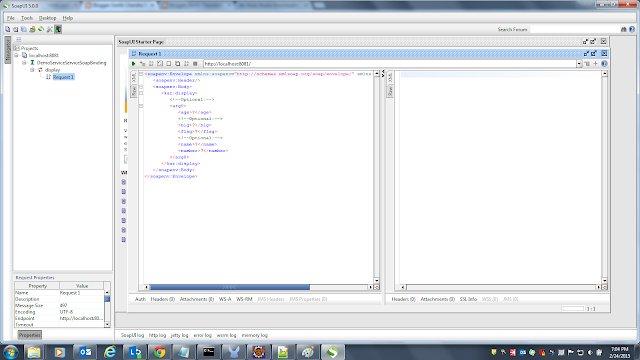 |
| Fig 8 |
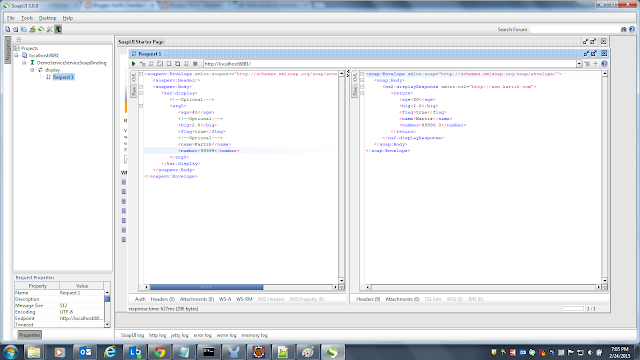 |
| Fig 9 |












0 Comments